make instead of gmakeAll SDK examples and libraries can be built using makefiles via command line. Using command line one can also open SysConfig GUI to configure the example. This section provides basic instructions and tips on using makefiles.
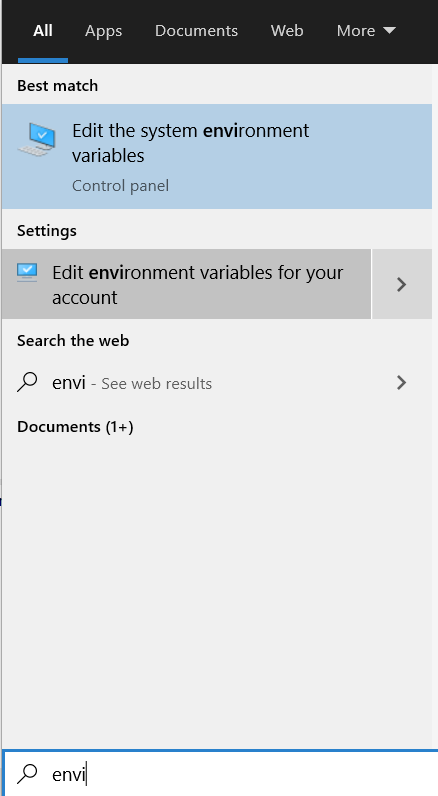
PROFILE=debug to build the libraries without optimizations. This helps when debugging code in CCS debugger.PROFILE=release or PROFILE=debug to build in "release" or "debug" profile.gmake -s help for more optionsSystem Example build targets when gmake -s help is done

${SDK_INSTALL_PATH}/imports.mak. This file defines paths to common tools like compiler, syscfg, CCS that are used by all examples. If you have installed the tools like CCS, SysConfig, Compiler at non-default paths, then modify the paths defined in this file.gmake -s libs PROFILE={debug or release} to build all libraries in case you have changed any library source or header file. This checks and triggers a "incremental" build across all libraries.-j option to allow make to use all CPUs on your host machine when running make. This will make the build time significantly faster depending on your host machine speed.-j option. One solution is use a different shell in windows like the bash shell provided by GIT for windows, https://git-scm.com/download/win . With the bash shell for windows, you can pass -j to make the builds fast-s to build in "silent" mode. This will suppress the actual command that is executed. So if you dont pass -s then the console will show the exact command that is executed by make. This can be useful in debugging error, if any.PROFILE=debug or PROFILE=release as arguments to build in debug mode or release modegmake -s help