Advanced TI Wi-SUN FAN Stack Features¶
The following section outlines advanced features that can benefit specific applications. This section describes the features and how to use them in your application.
Warning
Some of these features are not compliant with Wi-SUN FAN Specification. So it is up to the user to decide if they want their product to be compliant, they should only use the subset of the features which are Wi-SUN FAN compliant.
Wi-SUN Compliance¶
The default out of the box examples of TI Wi-SUN FAN Stack are Wi-SUN compliant. Some of the advanced features that can be enabled in the application can break compliance. The following Table 10. lists the features and mentions if it is Wi-SUN compliant or not. The descriptions of each feature is in the subsequent section.
Feature Name |
Wi-SUN Compliance |
|---|---|
Yes |
|
Yes |
|
No |
|
No |
|
Join to Specific Border Router/EUI based Controlled Device Joining |
No |
No |
The user can enable and disable the following features in TI Wi-SUN FAN module of SysConfig.
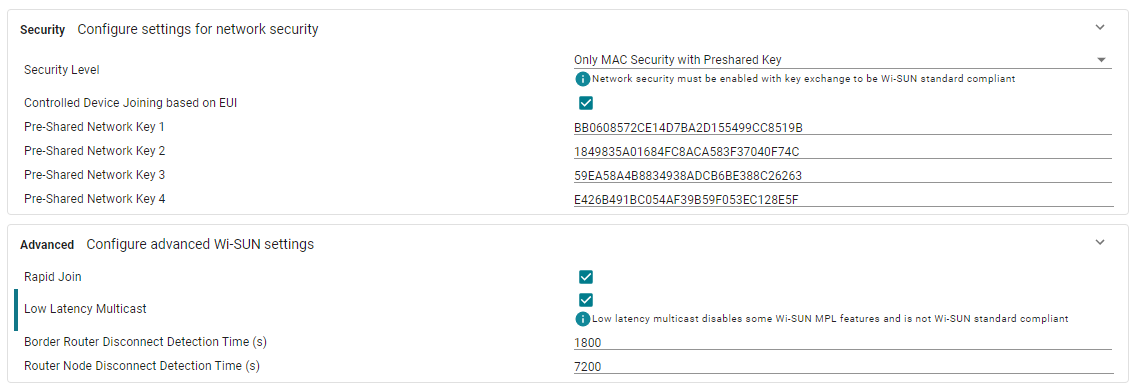
Figure 28. Advanced Wi-SUN Feature Selection in SysConfig¶
Rapid Join¶
If Rapid join is enabled, TI Wi-SUN FAN timers are optimized for join time. There are several timers in the Wi-SUN can stack that determine the performance of the stack. This feature is enabled by default on all the TI Wi-SUN FAN Stack projects. Can be enabled or disabled in SysConfig. The benefit of this feature is mostly seen in networks of 50 devices or less and comes at the cost of higher network utilization and power consumption.
Warning
If the network size is larger, the rapid join feature will be less effective due to higher network traffic. In a network with high data density, enabling rapid join may affect data latency.
Disconnect Detection Time¶
This feature can be adjusted in SysConfig. The setting called Router Node Disconnect Disconnection Time on SysConfig enables the user to set a timer for Border Router (BR) to remove unresponsive nodes from the routing table. On the Router Nodes (RN), the setting called Border Router Disconnect Disconnection Time on SysConfig allows the user to set a timer to detect if a BR is down and initiates the search and join process to other BR networks.
Note
The timers need to have the same values in the BR and the RN but don’t have to be equal to each other.
Production Test Mode (Wi-SUN Direct TX/RX)¶
This feature enables the user to get ping responses within a few seconds of device start. The production test mode is enabled on the Border Router (BR) through a py-spinel command. On the Router Node (RN), no changes are necessary. Once the BR is in the production test mode (Wisun Direct Mode), the ping command can be used with the MAC address of the RN in the vicinity instead of its IPv6 address. The use of MAC address instead of IPv6 address allows the RN to respond to ping requests very early in the join process.
This feature is useful when you have the list of MAC addresses of a batch of RN you want to test and you are looking for a way to check if the RN are capable of joining a Wi-SUN network and respond to BR messages. This feature allows to perform this check without needing to wait for a full Wi-SUN join process.
Using pre-shared MAC security keys allows the RN to respond to ping requests from the BR as soon as it receives PAN Advertisement Frames. This would be join state 2 mentioned in the Join Process section. It is not Wi-SUN specification compliant to use pre-shared MAC keys.
Note
The BR does not transmit PAN Configuration Frames in this mode, thus will not function as a fully functioning BR. But the RN need no modification or special modes. It only needs to use pre-shared MAC keys. It functions as a fully functioning RN.
Join to Specific Border Router/EUI based Controlled Device Joining¶
This feature can be enabled in SysConfig and can be used only when using pre-shared keys. It needs to be enabled/disabled in all devices in the network. This feature allows the user to filter the Router Nodes (RN) allowed to join a Border Router’s (BR) network. During the joining process, the RN’s Extended Unique Identifier/MAC address is checked against the list of allowed devices and only allowed if the RN is in the allow list. The user is free to choose how to supply the list of allowed devices to the BR.
When the feature is enabled, the callback function bool customAuthCheckAllowedJoin(uint8_t* eui) is called on the BR when the custom join request message has been received via EAPOL protocol. The function is used to determine whether a joining device is allowed to join. The eui parameter is the EUI of the joining device. The function should return true if the BR allows this device to join the current network. The function is weakly defined in ws_bootstrap.c to allow all devices, but can be overwritten by users to accept/reject devices with specific EUIs.
Low Latency Multicast¶
Multicast messages over the Wi-SUN network follow the MPL (Multicast Protocol for Low-Power and Lossy Networks) protocol. RFC7331 and Wi-SUN Specification describes this in detail. The specification puts limits on the timers so that it avoids flooding of multicast messages and optimizes this for network stability for medium to large networks. If you need lower latencies of multicast frames, you can enable this feature, which makes the following optimizations
Reduction of MPL trickle timers to their lowest value, reducing latency before transmission and forwarding.
Disabling of initial transmission replays, lowering network flooding.
Disabling of MPL trickle inconsistency checking, lowering network flooding.
These optimizations lead to multicast latency average in the order of milliseconds, without this feature, multicast latencies of up to several seconds.
Note
It is recommended to reduce the hop limit (recommended 2-4) of multicast frames when using low latency multicast mode to reduce multicast storms caused by flooding.
To test the MPL latency you can follow the instructions below to enable the built-in MAC MPL latency tests.
Add the following flags to the Router Node (RN) project so that the RN will use trace to print the MAC MPL packet latency.
DEBUG_MPL_BROADCAST_BACK_OFF
MBED_TRACE_MAX_LEVEL=1
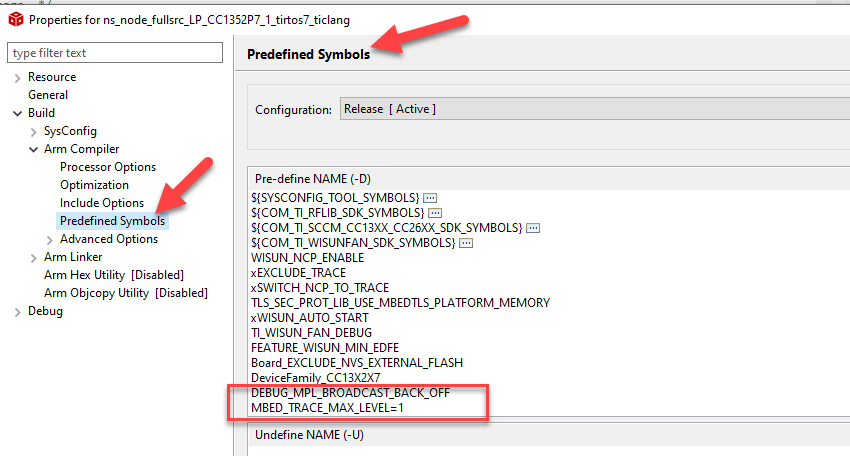
Figure 29. Add the required predefined symbols in the project properties¶
Build the project and flash the RN.
Wait for the RN to join the Border Router (BR).
After the RN joins the BR, you can use the following PySpinel command of the BR to start sending MAC MPL packets.
testcommand macmpl on

Figure 30. Insert the command in the SpinelCli terminal¶
On the RN side, use the UART to monitor the trace information.
Seq: Each packet has a unique sequence number. If there is a gap in the sequence number, this indicates that a packet has been dropped.
D(xxx): This is the MPL latency xxx in ms.
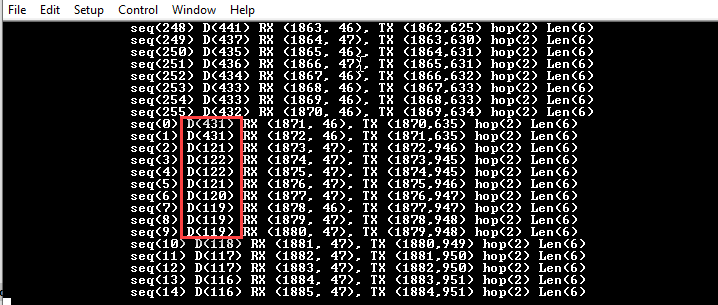
Figure 31. UART log of the RN showing the MPL latency in ms.¶
Testing results can be found in the app note swra826.