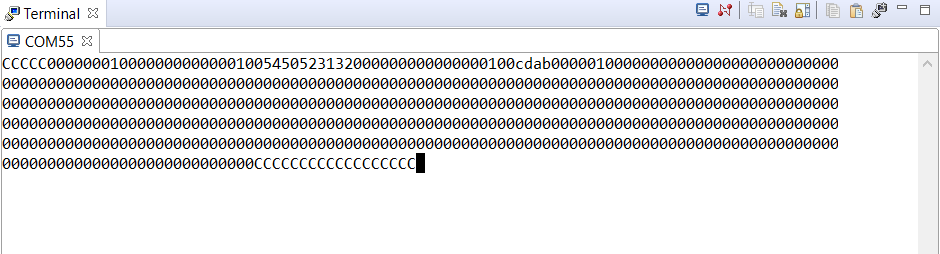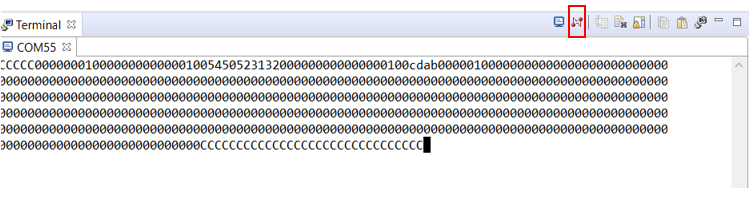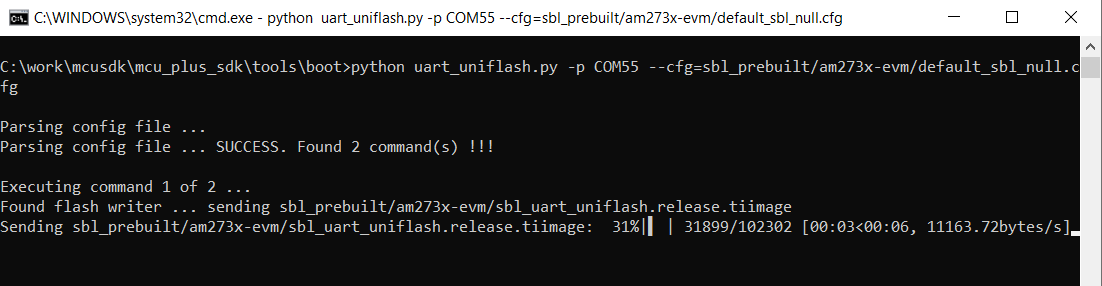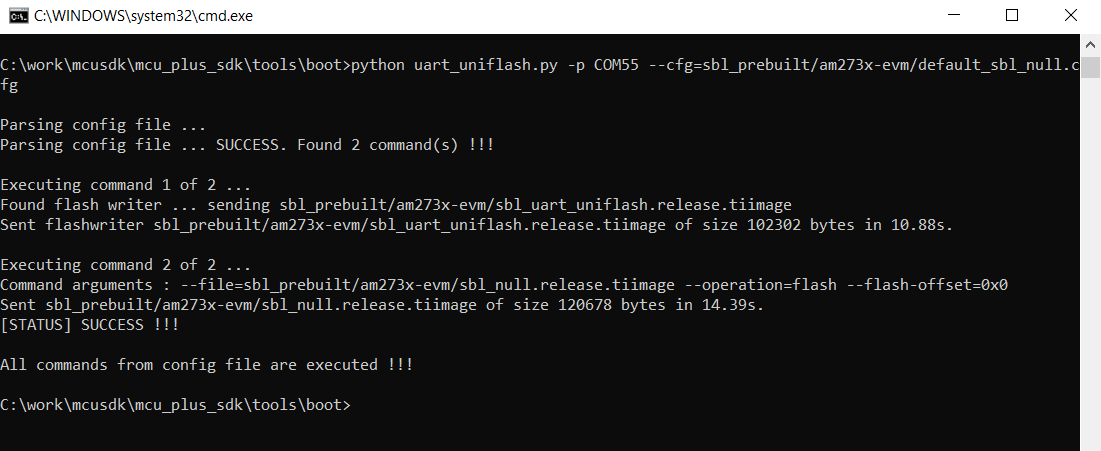Alternate Method to Build and Run the examples
- Note
- These steps are optional.
Below method cab be used for running examples built with makefiles
SOC Initialization
Before any program can be loaded and run on the EVM, the SOC needs to be initialized. Below sections describes the various options available for SOC initialization.
SOC Initialization Using CCS
SOC Initialization using the Binary Flashed in QSPI memory
- Note
- This is a one time step that needs to be done before you can load and run programs via CCS
-
If this step fails, maybe due to bad flash in EVM, then try one of the other SOC initialization steps mentioned at SOC Initialization
-
This step needs to be done once unless the QSPI flash has been erased or some other application has been flashed
- A quick recap of steps done so far that are needed for the flashing to work
- Make sure the UART port used for terminal is identified as mentioned in Setup UART Terminal
- Make sure python3 is installed as mentioned in Python3
- Make sure you have the EVM power cable and UART cable connected as shown in Cable Connections
- POWER-OFF the EVM
- The boot mode should be UART BOOT MODE
- POWER-ON the EVM
- You should see character "C" getting printed on the UART terminal every 1-2 seconds as shown below
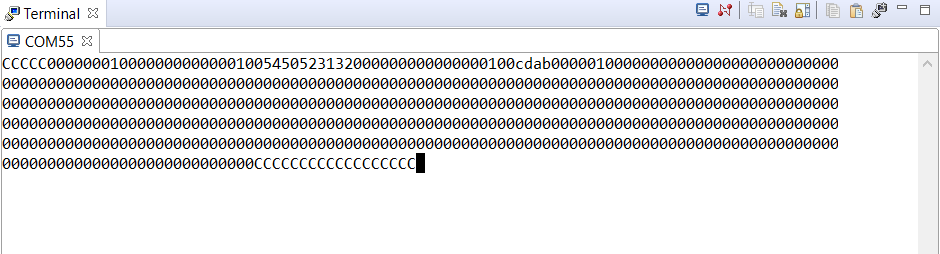
UART output in UART BOOT MODE
- Close the UART terminal as shown below. This is important, else the UART script in next step wont be able to connect to the UART port.
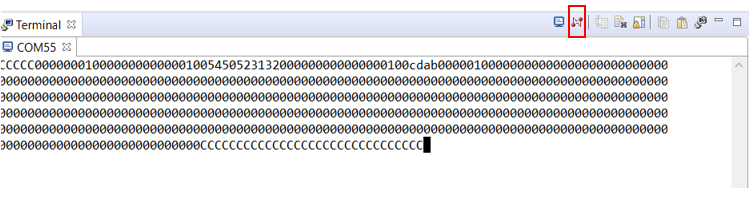
Close UART terminal
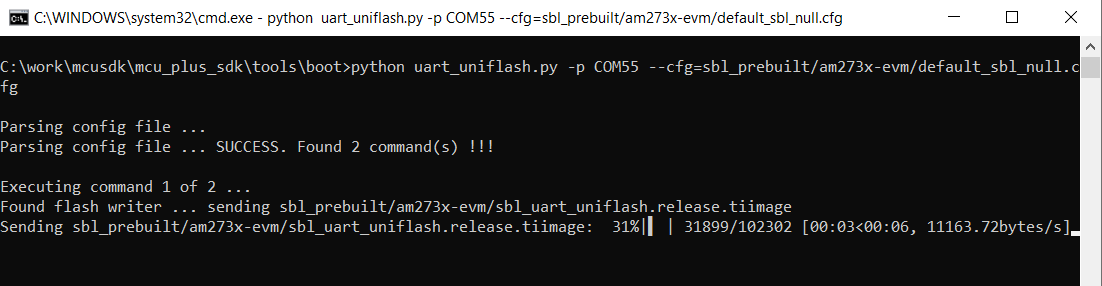
Flash in progress
- After all the flashing is done, you will see something like below
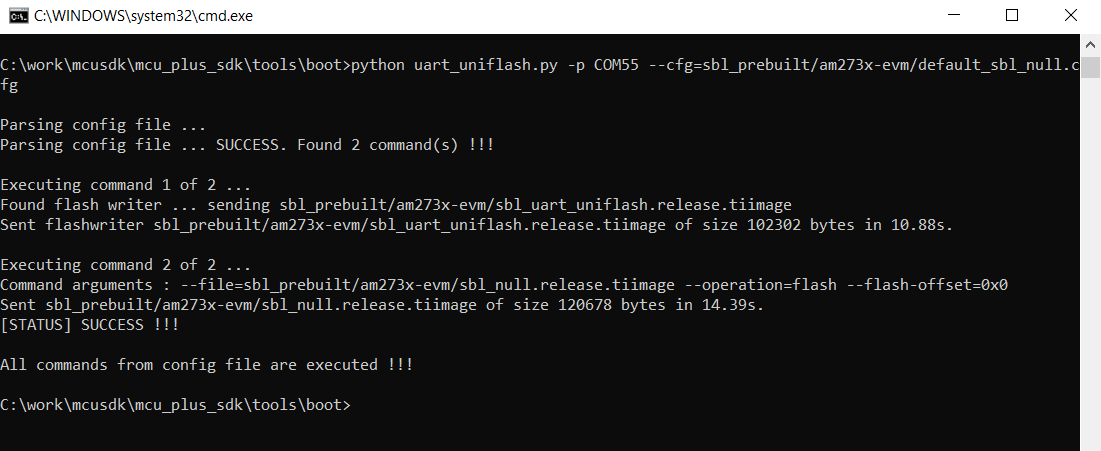
Flashing successful
Run the example