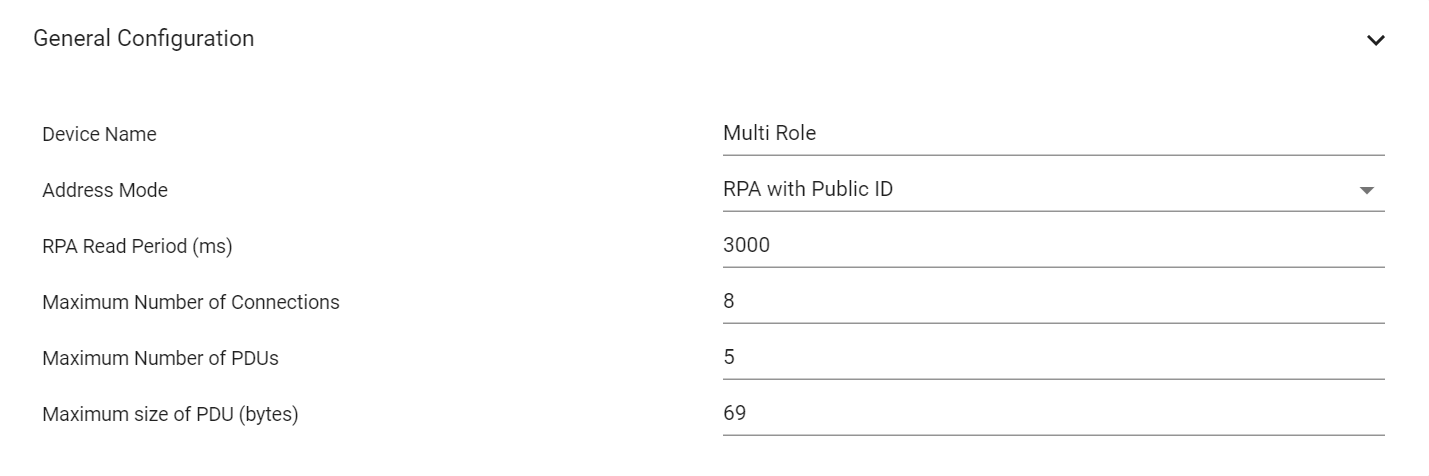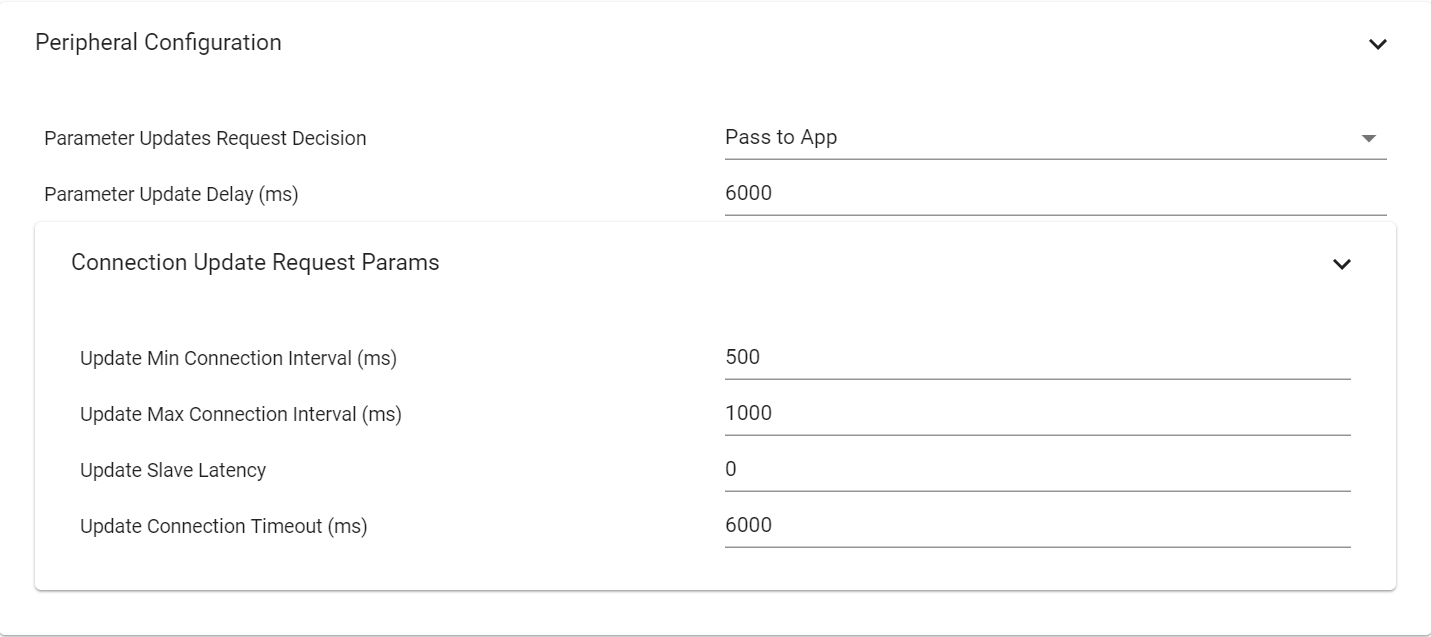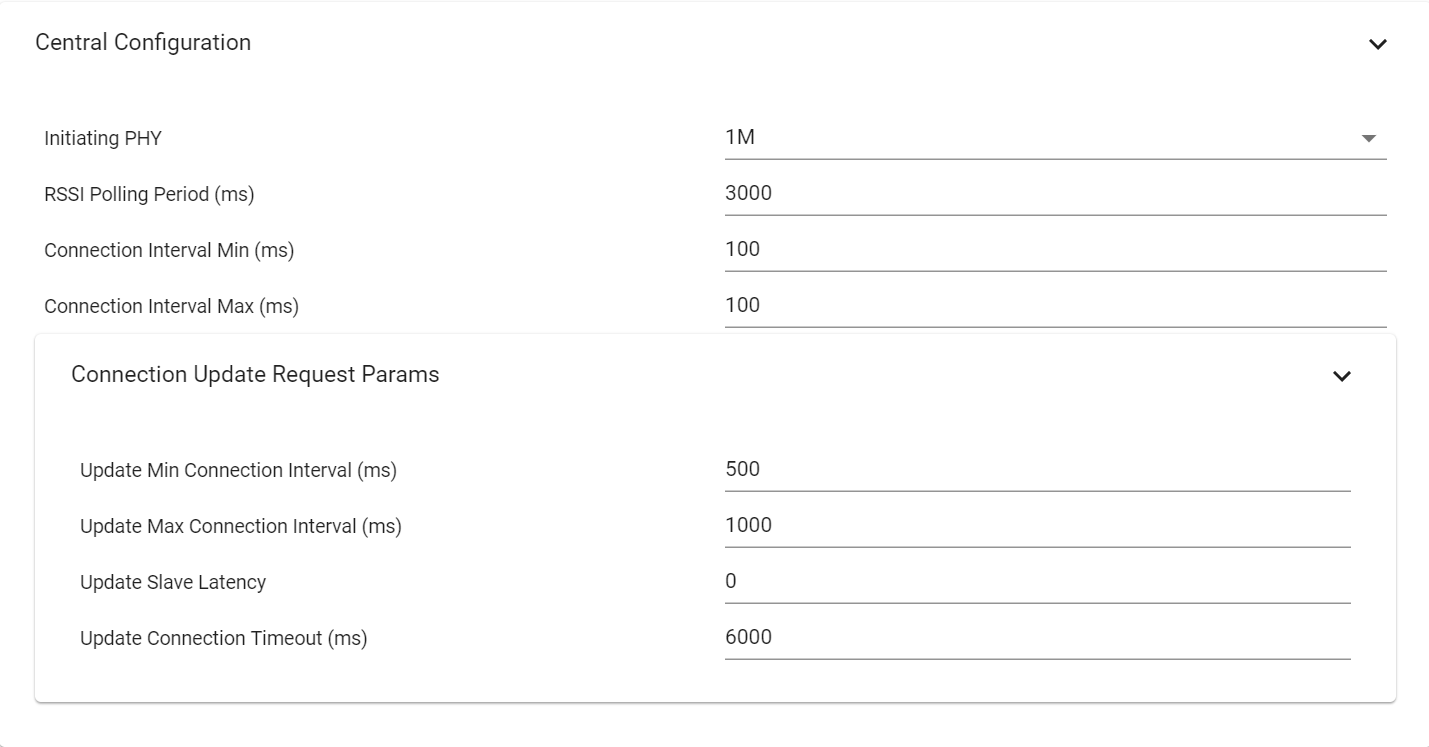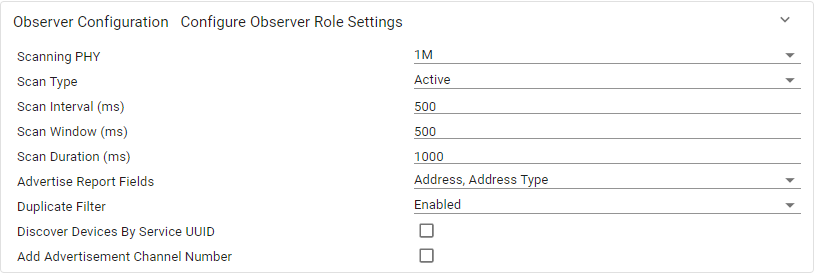BLE5-Stack SysConfig Features¶
Checking if SysConfig is used for BLE¶
Projects that are using SysConfig to configure BLE will have a green check mark next to BLE as shown in the green rectangle, while others will have a green check mark next to Custom, shown in the red rectangle.
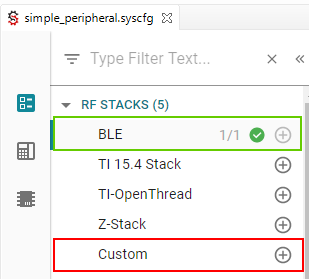
Figure 222. Check for SysConfig enabled example applications¶
Note
Get started with SysConfig provides an overview of what SysCfg is and how to get started with it. Please take a look at this if you have not already.
After importing a BLE5-Stack SysCfg project into CCS, by double clicking on the *.syscfg
file, a GUI will appear where the project can be configured more easily. A number
of BLE5-Stack configurable features are included in this GUI. Figure 223.
shows what this looks like when importing the multi_role example.
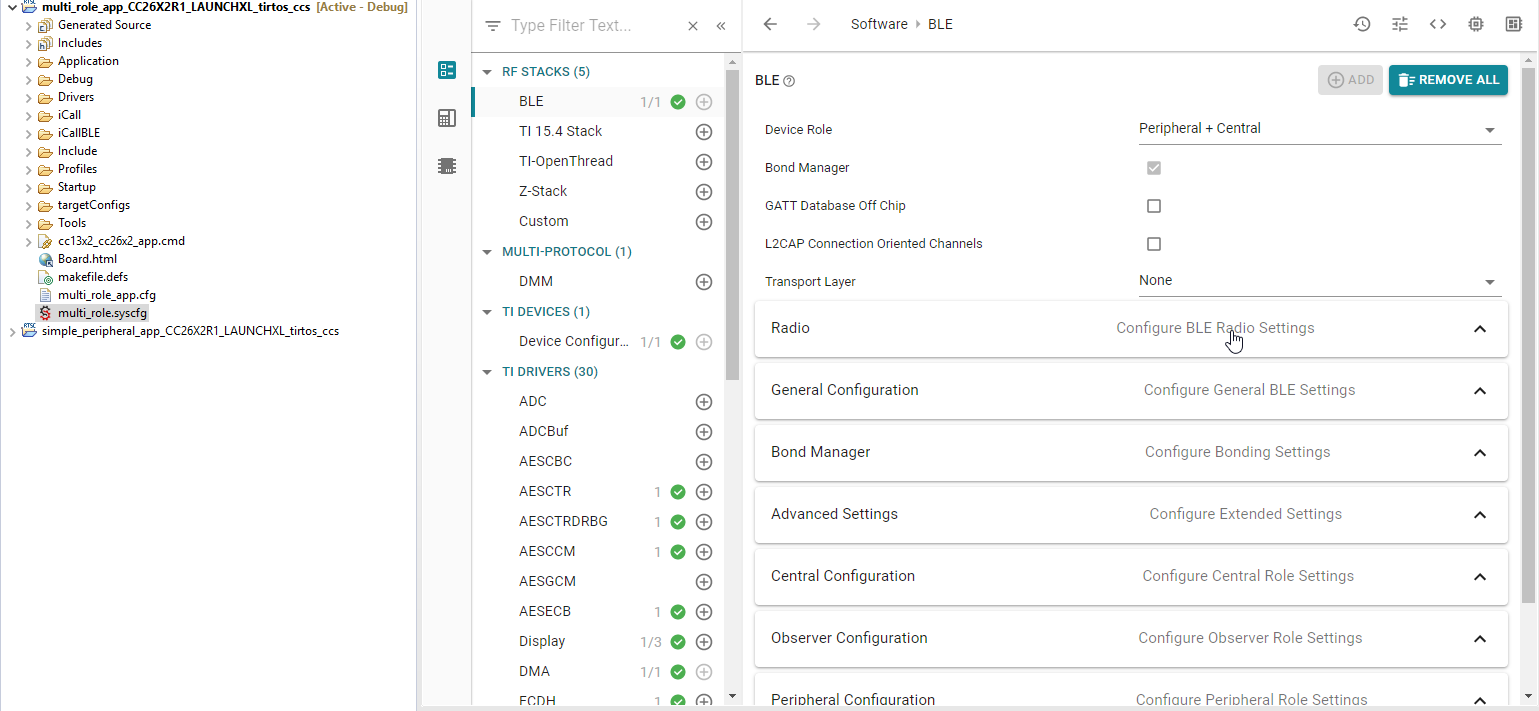
Figure 223. After Import¶
Figure 223. Also shows many different configurable parameters
for the project. The first few configurable options inside the Software -> BLE
panel are as shown below. The generated file name for the BLE5-Stack feature is
ti_build_config.opt.
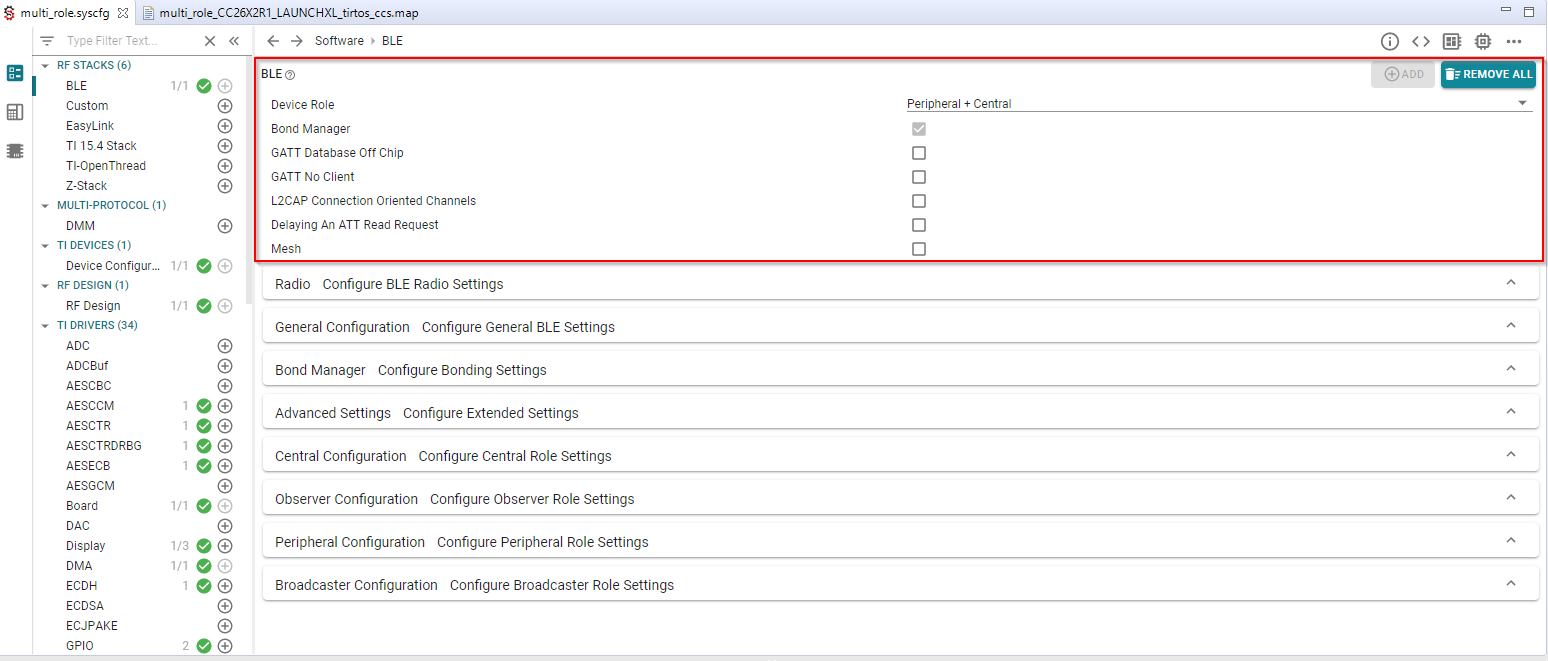
Figure 224. Stack Feature¶
The Device Role configurable is an example of a drop down list where
you can select the specific Device Role you wish to use. Device Role
refers to the GAP Roles that the project operates as. This can be seen
in Figure 225. There are many different options with
different input methods available.
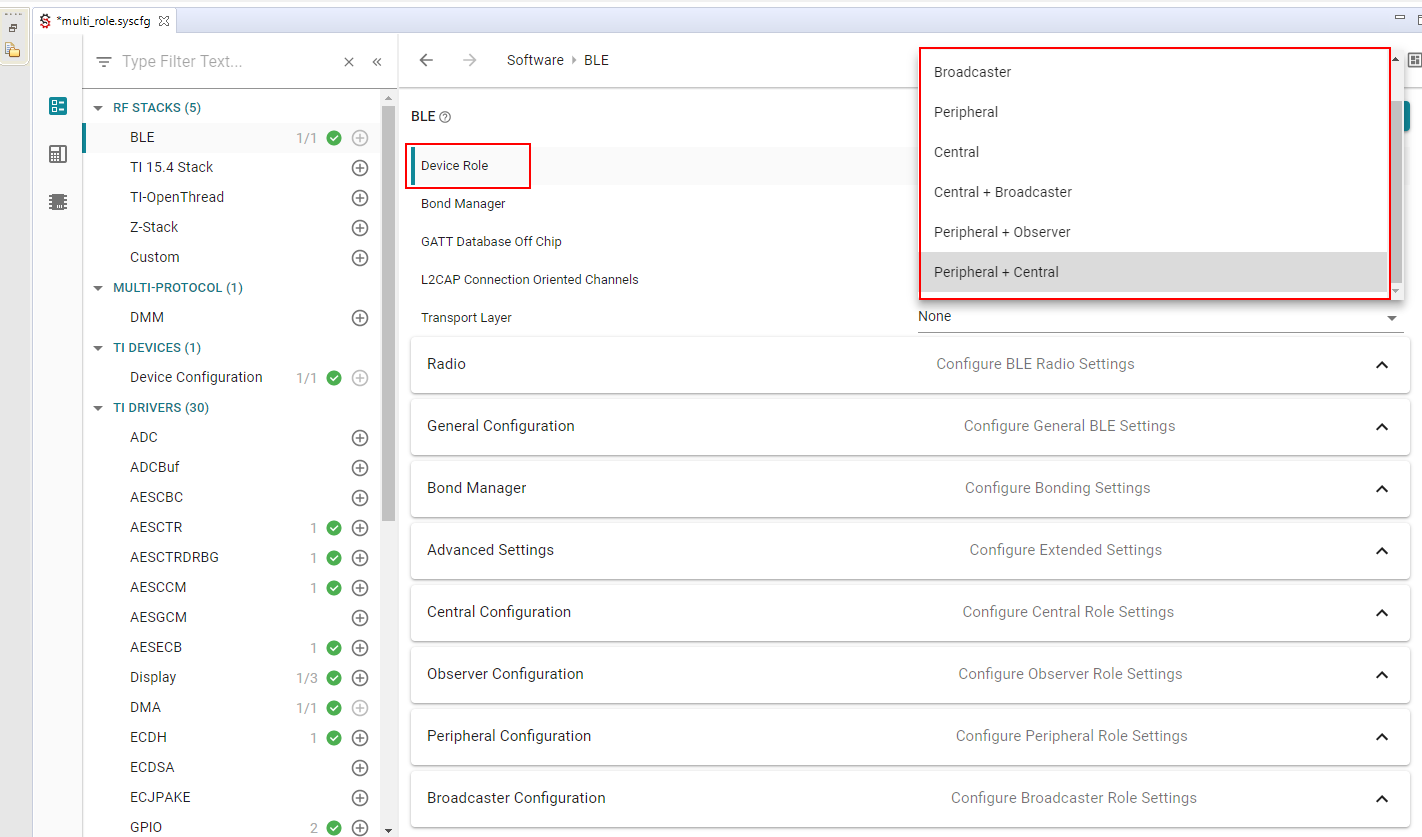
Figure 225. Device Role¶
When you first open a SysConfig project all of the settings for that project will be at their default values that are known to work with that example. Providing this amount of quick and easy configuration for a project is powerful. However, as we know, with great power comes great responsibility. Any one specific example is not guaranteed to function properly with any and all permutations of the available configurable options. More specifically, BLE5-Stack projects are written to implement one (or more) specific Generic Access Profile (GAP) Role Combinations, so one should not switch this unless you know what you’re doing. As long as the files that are generated from your input compile, the project will build. Whether or not it performs to the same degree depends on what you changed the options to.
Furthermore, the options that are available to modify will depend on the
GAP Roles that have been selected. Changing the Device Role may
add or remove options below it. If changing the Device Role option is
required, it is suggested to change this first so that you do not lose any work
you have already done below.
Open the SysConfig output (see Viewing SysConfig Output). After selecting a file you will be able, in real-time, to identify how the changes in the GUI effect the generated files. This will help you review the relationship between the GUI and the code.
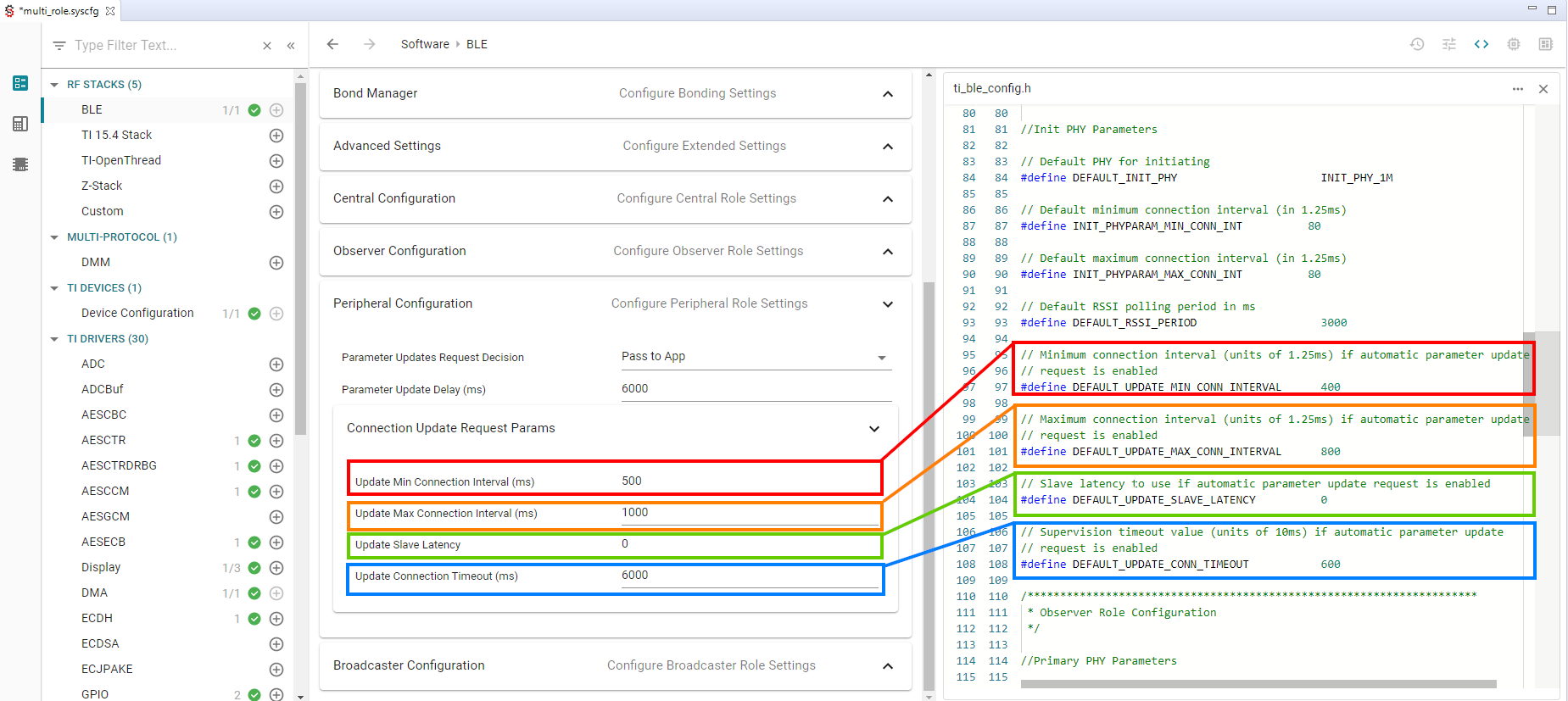
Figure 226. Code Review¶
Note
Changes will appear as a diff in the code view. Changes will be applied when the project is rebuilt.
Additional Configuration Categories¶
Note
Remember that the following Configuration Categories will depend on the
Role Combination (GAP Roles) you’ve chosen. Change
Role Combination before changing any of the below options.
Radio¶
In this view you can configure the front end mode, the bias configuration and the default TX Power. When relevant (i.e. for CC13XXP/CC26XXP devices), you can select on which RF design your project is based. For CC26xx and CC1352R devices only one option is available and selected by default.

Figure 227. Radio¶
In Radio you will also find the BLE Radio Configuration view. Some of the
configurations made in BLE Radio Configuration Settings will show up in the
generated ti_radio_config files and are not applicable for BLE projects. The
Other Dependencies -> RF options control arguments in the RF Driver and
the Power Driver config in the Board.c file. For normal operation they should be
left unchanged.
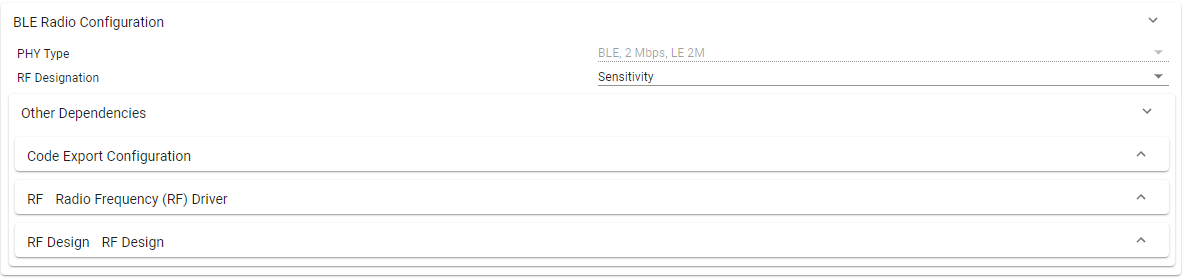
Figure 228. Radio - BLE Radio Configuration¶
Note
For CC2642R, CC2652R and CC2652P devices, TI recommends to keep the field
RF Designationto its default value (Sensitivity).For CC2642R-Q1, the engineer can choose to set the field
RF DesignationtoSelectivityorSensitivity.For the other devices, the field
RF Designationis not displayed and the device is automatically configured to use the most optimized radio configurations.
In BLE Configuration, you will find the RF view. The RF view can be used to select pins for custom antenna switching. The RF view can be also used to enable RF coexistence feature. A few remarks regarding the code generated by SysConfig:
When required, SysConfig will generate callback functions accordingly to the functionalities activated.
The callback functions are generated in
ti_drivers_config.c.Callback functions are only generated if user defined function name is valid (more than 0 characters, valid C identifier and not “NULL”).
All “sub-callback” used in the global callback functions are declared ‘weak’ for application to override.
Callback function with user defined name acts as a template, with description on how to create a new callback function, and how to filter on triggering events.
Callback function for antenna switching changes function body if custom antenna switching is enabled.
The antenna switching callback function’s code describes, with examples, how to handle pin interaction. It also contains function call to non-existing function with descriptive name, to attract attention at linker time and highlight that a new (‘strong’) definition of the function is required.
The coexistence (coex) feature, when enabled, will also provide a callback function to handle the signaling specifics of the feature. Please see Configuration Options, which describes the coex options you can configure with SysConfig.
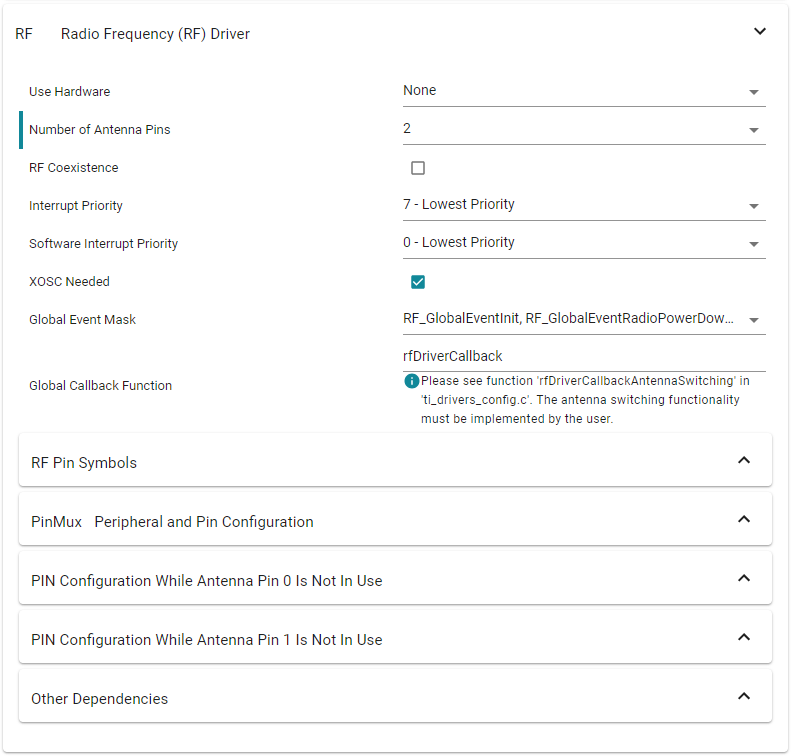
Figure 229. Radio - BLE Radio Configuration - RF¶
Advanced Settings¶
In this category you will find settings that configure the application such as Power Management and Two Button Menu options. You can also configure whether to use RCOSC and/or PTM mode. You will also find ICall options. More information:
Extended Stack Settings, see 32 Connections Design
RCOSC: See Running Bluetooth Low Energy on CC2640 Without 32 kHz Crystal
→ For OAD enabled projects, RCOSC configuration should also be set in the CCFG file of the BIM project - see Using 32-kHz Crystal-Less Mode.
ICall, see: Creating Additional ICall Enabled Tasks
Bond Manager Configurations¶
These settings control all the bond manager parameters and generate the function
setBondManagerParameters() in ble_config.c. This function sets all the bond
manager parameters as configured by SysConfig, and should be called from the
main application.
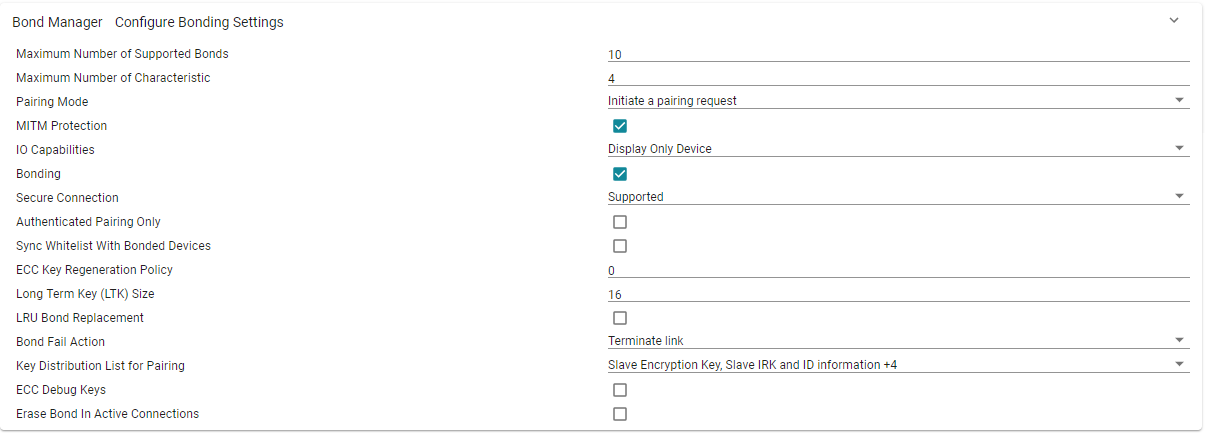
Figure 231. Bond Manager Configurations¶
Note
Currently, there is a limitation when using SysConfig to configure the number of bonds. SysConfig will only successfully configure up to 10 bonds. If the user configures more than 10 bonds in SysConfig, the first 10 connections will bond and pair successfully while the remaining connections will pair successfully, but fail bonding. Please refer to GAPBondMgr and SNV for information on how to configure more than 10 bonds.
Broadcaster Configuration¶
For each advertisement set, the advertisement parameters (Advertisment Type, Channels, TX Power…), the advertisement data and the scan response can be set. The TX Power parameter will not affect Legacy Advertisement sets.
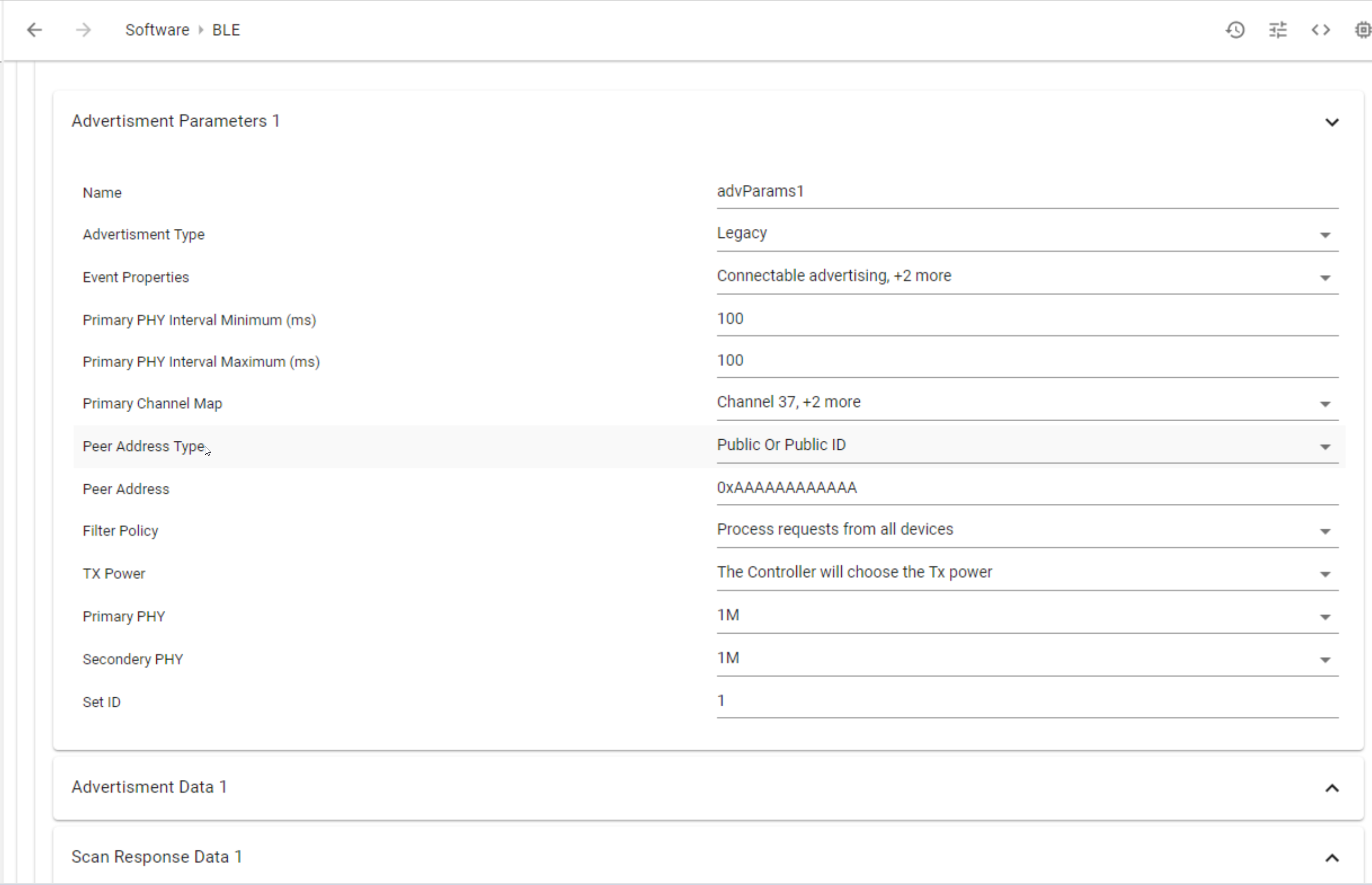
Figure 233. Broadcaster Configurations¶
Custom GATT Builder¶
Currently, the GATT Builder Tool is in preview and can only be found in the simple_peripheral_gatt_builder_preview project. With the GATT Builder Tool, you will be able to add your own services and characteristics. For more information on GATT services and characteristics, please reference the following:
Enable the GATT Builder tool by checking Custom GATT. After enabling the
GATT Builder tool, the Services section will appear as shown in the
figure below.
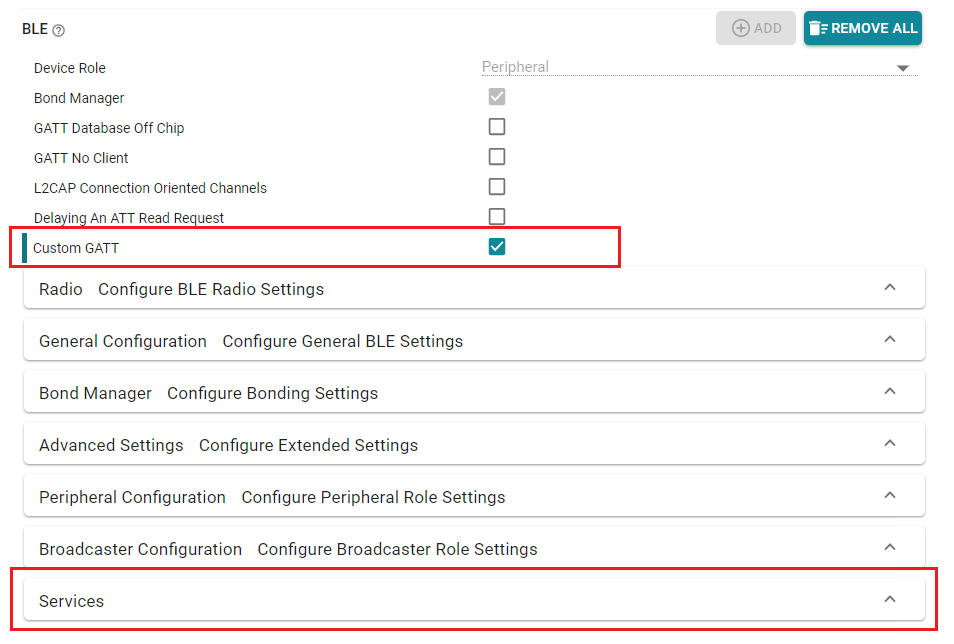
Figure 236. Enabling Custom GATT¶
To add a new service and characteristic, modify the Service window to add
the Service Name, Service UUID Size, Service UUID, Write attribute CB function,
and Read attribute CB function. After completing the service information, modify
the Characteristics window as shown in the figure below.
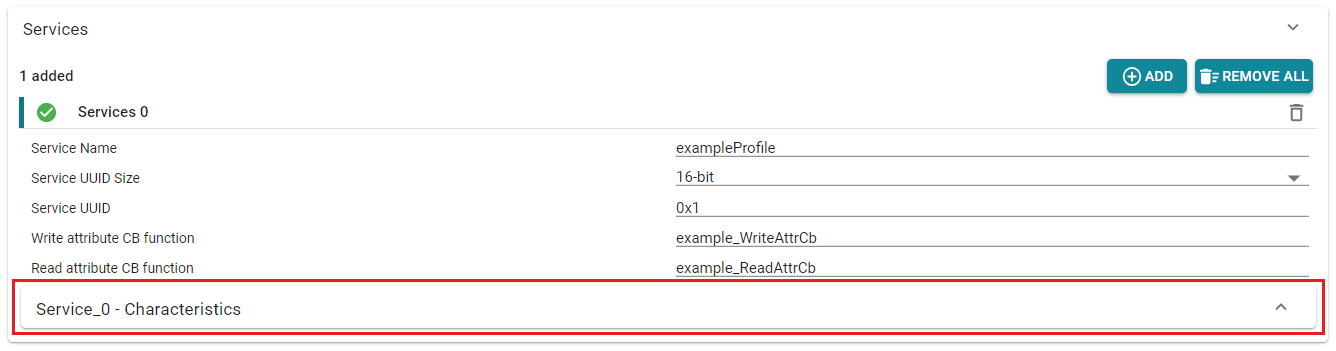
Figure 237. GATT Builder - Service and Characteristic¶
Modify the Characteristic window to add the Characteristic Name,
Characteristic Description, Characteristic UUID Size, Characteristic UUID,
Value Length (bytes), Value, Properties, and Permissions (for ATT requests).
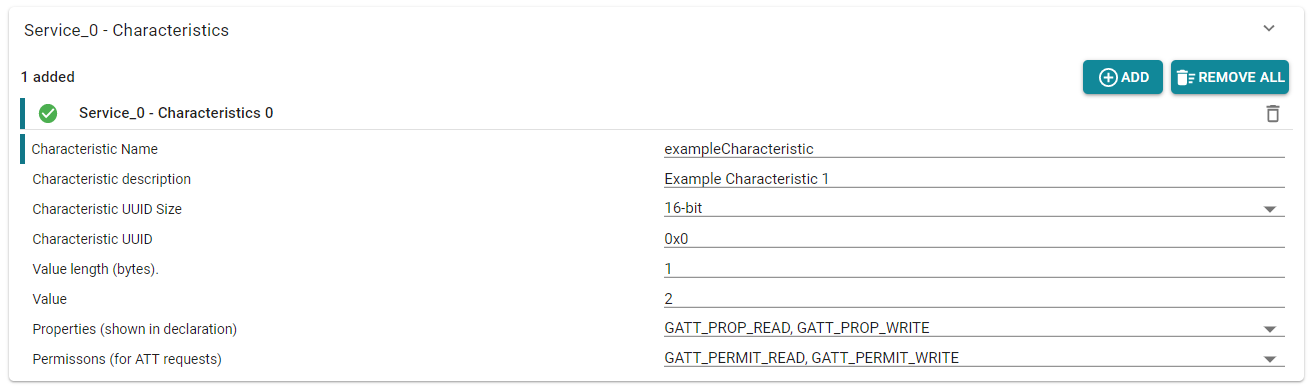
Figure 238. GATT Builder - Characteristic Window¶
Implement the Write and Read callback functions directly within
simple_gatt_profile.c/.h. These callback functions should be identical to
the ones that were used to fill out the Write attribute CB function and Read
attribute CB function fields of the Service window within SysConfig. For
reference on how to create the callbacks, please refer to the functions
simpleProfile_WriteAttrCB and simpleProfile_ReadAttrCB within
simple_gatt_profile.c. Once the new Write and Read callbacks are
implemented, remove simpleProfile_WriteAttrCb and simpleProfile_ReadAttrCb to
prevent build errors.
Note
The implemented write and read callback function names must be identical to
the names used for the Write attribute CB function and Read attribute
CB function fields. If the write and read CB functions are not implemented
or the names do not match, the returning value from the callbacks will
always be SUCCESS.
Due to SysConfig generating additional service files (ti_services.c/.h)
based on the user’s inputs, remove and replace specific function calls, structs,
and defines before building to avoid build errors.
The following functions will be generated:
<Your service name>_AddService
<Your service name>_RegisterAppCBs
<Your service name>_SetParameter
<Your service name>_GetParameter
The following defines will be generated:
<Your service name>_UUID define
<Your service name>_<Your characteristic name> define
<Your service name>_<Your characteristic name>_UUID define
<Your service name>_<Your characteristic name>_LEN define
The following struct will be generated:
<Your service name>CBs_t
Note
The user input for Service Name and Characteristic Name within
SysConfig will determine the prefix of the generated code. For example, if
your service name is exampleProfile and and your characteristic name is
exampleCharacteristic the following will be generated:
exampleProfile_AddService
exampleProfile_exampleCharacteristic_UUID
exampleProfileCBs_t
The following section will go over which functions should be replaced with the
generated functions. To properly demonstrate the changes, the examples will use
the prefixes exampleProfile and exampleCharacteristic as shown in the note
above. The two files that will need to be modified are
Application/simple_peripheral.c and Profiles/simple_gatt_profile.c.
Anywhere simpleProfileCBs_t is used, replace with exampleProfileCBs_t
Anywhere simpleProfile_AppCBs is used, replace with exampleProfile_AppCBs
Anywhere simpleProfile_AddService is called, replace with exampleProfile_AddService
Anywhere simpleProfile_RegisterAppCBs is called, replace with exampleProfile_RegisterAppCBs
Anywhere simpleProfile_SetParameter is called, replace with exampleProfile_SetParameter
Anywhere simpleProfile_GetParameter is called, replace with exampleProfile_SetParameter
Remove the defines SIMPLEPROFILE_ defines and replace them with the respective service or characteristic define.
Build your project.