Compiler and Linker Options¶
Compiler Options¶
Tip
More advanced documentation can be found in the compiler’s documentation:
For BLE5-Stack projects, compiler options are generated by SysConfig and stored in
the project’s Debug\syscfg folder if using Debug version or it can be found
in the project’s Release\syscfg folder if using Release release. The compiler.opt
file contains a set of options (typically include options and preprocessor defines)
to be passed to the compiler when compiling user source files. In the BLE5-Stack,
SysConfig is usedto generate compile time options to configure BLE5-Stack. For
info on configurable SysConfig see BLE5-Stack SysConfig Features.
The .opt files are generated through SysConfig when the project is built.
All Bluetooth LE example projects included in the SimpleLink CC13xx/CC26xx SDK come with SysConfig
enabled by default.
Note
host_test’s SysConfig file is configured such that it cannot be used to make BLE configuration modifications. This is because host_test’s BLE configuration has been carefully configured to facilitate the intended use-case of host_test.
The predefined symbols in the .opt files are prefixed with a -D, which
is standard commandline prefix notation across all the supported toolchains.
Of the predefined symbols in the .opt files, some of them are configurable
and some are not. .opt files generated by SysConfig cannot be directly
modified but instead must be modified through SysConfig. See Bluetooth Low Energy Application Configuration Parameters and
Bluetooth Low Energy Stack Configuration Parameters for reference as to which options are
configurable.
The convention to disable a symbol in the .opt files is to put an ‘x’ in
front of the name. For example, to disable power management,
change -DPOWER_SAVING to -DxPOWER_SAVING. It is also possible to
disable a symbol by commenting it out via ‘C - style’ syntax
(e.g. /* -DPOWER_SAVING */).
Warning
Changes in an .opt file may not be detected by the compiler/toolchain.
It is best to rebuild the entire project when a define is changed.
Linker Options¶
Tip
More advanced documentation can be found in the linker’s documentation
Linker symbols may need to be set or adjusted at the project level in order to control the memory layout of the generated image. The following procedure describes how to access and modify linker symbols.
CCS¶
Open Project Properties
Navigate to CCS Build -> ARM Linker -> Advanced Options -> Command File Preprocessing
Use the buttons highlighted in Figure 105. to add, delete, or edit a linker symbol.
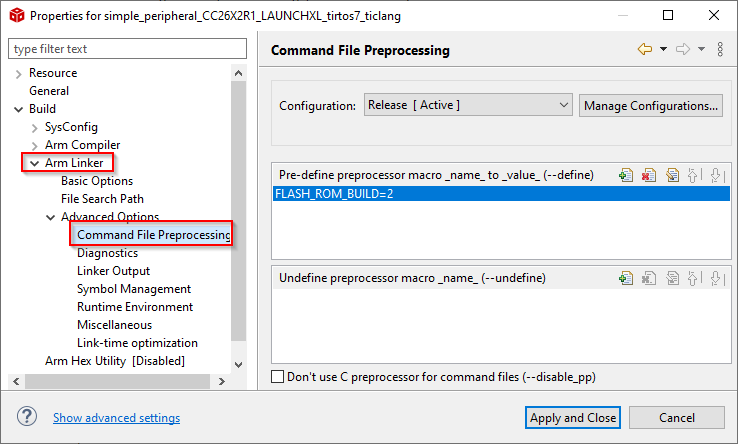
Figure 105. CCS Linker Symbols¶
IAR¶
Open the Project’s Options and select the Linker Category.
Open the Config tab.
View the Configuration File symbol definitions box (see Figure 106.).
Add or edit the preprocessor symbols.
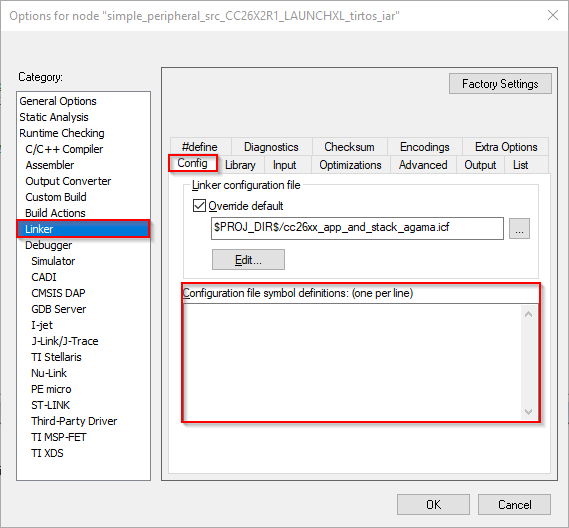
Figure 106. IAR Defined Symbols Box¶
Linker Command File¶
Linker command files (or linker command scripts) allow to put linker options and directives in a file. These are used to control how the sections in the input files should be mapped into the output file, and to control the memory layout of the output file.
Per convention, the linker command files are named depending on the toolchain used:
xxx.cmdfor TI Clang (for more details, see here)xxx.ldsfor GCCxxx.icffor IAR