Get started with SysConfig¶
System Configuration Tool (SysConfig) is a graphical interface for configuring your WBMS SDK project. Configuration files, C source files and header files are generated based on the parameters configured in the SysConfig dashboard.
SysConfig can be used as a standalone tool, or as a plug-in to CCS.
Attention
Files and code generated by SysConfig should be thoroughly checked and reviewed.
Using Stand-alone SysConfig¶
You can find the standalone SysConfig tool on the SysConfig Standalone Installer Download Page.
Open the System Configuration Tool, and select your device, part and package,
then press START.
When you have finished configuring your .syscfg file, save and generate
files. Export the generated files to your project, overwriting existing files if
necessary. Make any needed changes to your application for interfacing with the
SysConfig-generated files.
Using SysConfig as a Plug-In to CCS¶
SysConfig requires CCS v. 8.3 or later. (Please use the version of CCS recommended for the WBMS SDK you are working with. You can find the recommended tool version numbers in the release notes.)
In CCS, import a SysConfig enabled project from the examples
folder.
In the project folder in CCS, you will see a .syscfg file. Open this file to
start the SysConfig graphical interface.
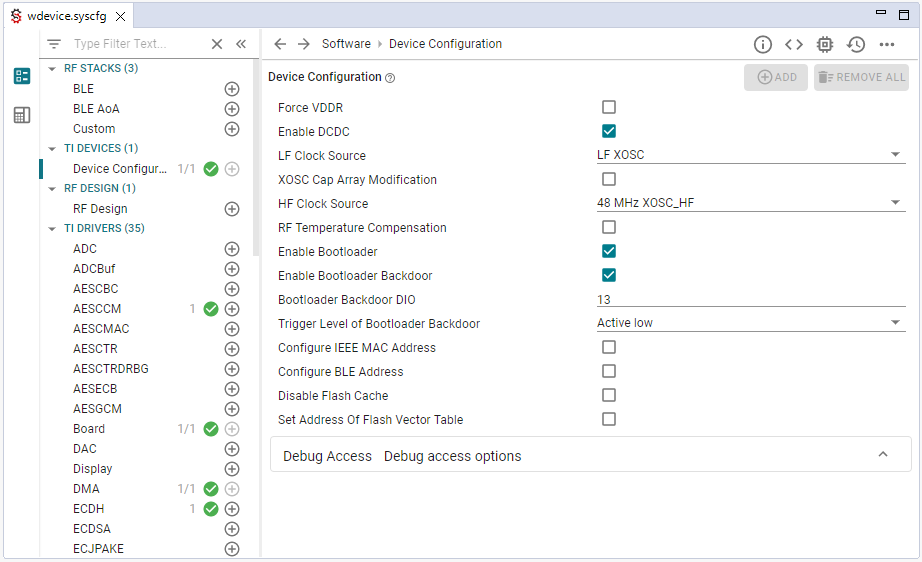
Viewing SysConfig Output¶
If you click the Generated Files (< >) Generated Files button
at the top of the Configuration pane you will find a list of Generated Files.
After selecting a file you will be able, in real-time, to identify how the
changes in the GUI effect the generated files. This will help you review the
relationship between the GUI and the code.
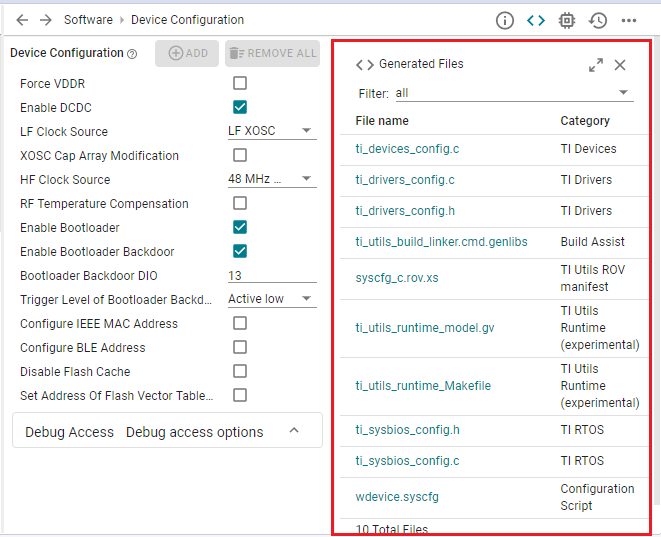
Generated Files¶