2.8. Matrix Demo¶
Matrix demo is an application launcher that can run a set of pre-built applications from the SDK once Linux boots up. The Matrix demo can run either from a web browser if the EVM is connected to a network, or from an HDMI display if the EVM has an HDMI interface and a USB mouse interface.
To run the Matrix demo from a web browser, the EVM needs to have a network connection. Please refer to Setup Network for how to connect the EVM to a network. Once the EVM is connected to a network, perform the following steps to run the Matrix demo:
Open a web browser on the host PC or a phone depending on the network connection type. Enter the EVM’s IP address to the web browser address bar (http://<EVM IP address>).
Click “OK” and the Matrix GUI will come up on the browser, similar to what’s shown below.
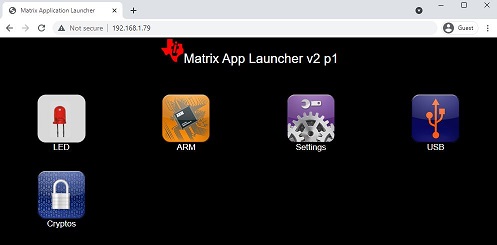
Choose an application to run, for example, the LED application. Click “LED” and then “Blink LED” to go to the launching menu of the blink LED application, as shown below.
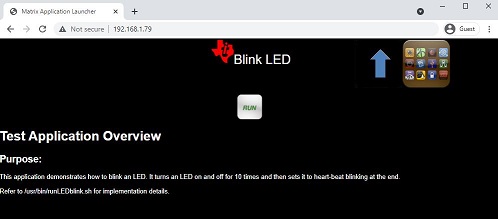
Read the application description to understand what it does. Click “Run” to start the application, which in this example will blink an LED on the EVM. Please refer to Blinking an LED for more information about how the LED blink example works.
Click the arrow button at the upper right of the screen to go back to previous menu, or click the menu button to go back to the main menu. Select another application to run from the menu.
