EnergyTrace User Guide¶
EnergyTrace™ technology is a power analyzer tool for CCS that measures the application’s current consumption. The tool can be used stand-alone as a power profiling tool to help optimize the application for ultra-low-power consumption.
For further information regarding the EnergyTrace Tool, see the EnergyTrace Tool page. Additionally, please visit further EnergyTrace documentation at EnergyTrace overview.
EnergyTrace stand-alone Instructions¶
The following discusses the necessary steps to use EnergyTrace in stand-alone-mode on CC23xx LaunchPad. In stand-alone mode (EnergyTrace mode), the debugger is not active and the displayed current consumption is what to expect for the final application.
Flash the target device with the application to be analyzed.
Make sure no debug session is active and click the EnergyTrace Button as seen in Figure 126.
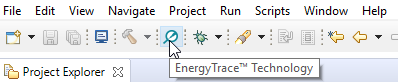
Figure 126. Start EnergyTrace¶
A dialog with instructions on how to use EnergyTrace Stand-alone Measurement Mode will pop-up. Click
Proceedto continue.The first time EnergyTrace is being used within a CCS Workspace some settings needs to be set. In the EnergyTrace Window, click on the
Advanced Menuicon and selectPreferences, as Figure 127. shows.
Figure 127. EnergyTrace Preferences menu¶
Under
Target Connection, setConnectiontoXDS110andVoltageto 3300.0 mV.ET-HDR Range Selectorshall be set toLow current, narrower range higher accuracy. If you want to save the captured data to a .cvs-file for further analysis, selectRaw data to CSV file. You can also select the battery cell type the application will be using to get an estimated life time of the application. ClickOkto save the preferences.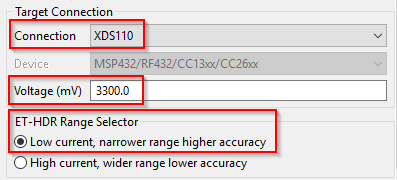
Figure 128. EnergyTrace Settings¶
Select how long you want to capture data by clicking the
Select Measurement Durationbutton as in Figure 129.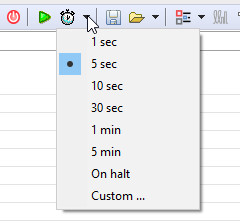
Figure 129. Select Measurement Duration¶
To start capturing data, click the green play button.
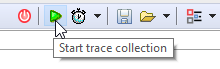
Figure 130. Start trace collection¶
When EnergyTrace is finished capturing data, review the application’s power profile and have a closer look in the Current graph. Figure 131. shows a zoomed-in current graph of BLE advertising.

Figure 131. EnergyTrace Current Graph¶
Using EnergyTrace on a Modular Launchpad™ Design¶
Connect just the 3.3 V and GND lines.
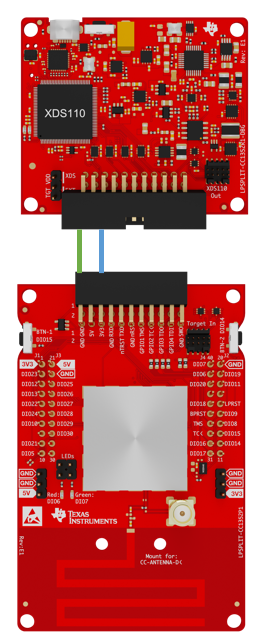
Figure 132. Modular LP EnergyTrace stand-alone Configuration¶
Using EnergyTrace with an External Target¶
The power profile of an external target can be measured using EnergyTrace and a compatible debugger: an XDS110 ETHDR Debug Probe or a CC26x2R LaunchPad Kit (the debug probe is embedded on the LaunchPad board). In this section, we will use a CC26x2R LaunchPad to measure the power profile of a CC23xx LaunchPad.
Note
Other types of LaunchPad that include a XDS110 ETHDR Debug Probe may be used instead of CC26x2R LaunchPad
Before getting started, make sure the external target is already flashed with the application firmware to be tested.
The following steps are required to use EnergyTrace with an external target:
Remove all the jumpers from the top row of the CC26x2R LaunchPad as shown in Figure 133..
Use jumper wires to supply power to the CC23xx LaunchPad from the CC26x2R LaunchPad as shown below.
At this point, connect only the CC26x2R LaunchPad to the PC via a USB cable. The external target will receive power from the CC26x2R LaunchPad.
Follow the steps in EnergyTrace stand-alone Instructions to measure the power profile of the external target.
Tip
Ensure that only one CC26x2R LaunchPad is connected to the PC at a time to ensure the correct LaunchPad is automatically selected by EnergyTrace.
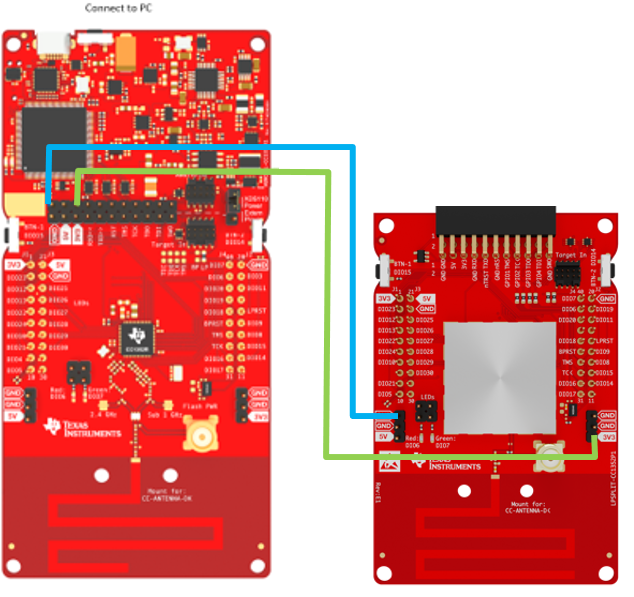
Figure 133. External Target Hardware Configuration¶
The above diagram shows the hardware setup required to use EnergyTrace to measure the power profile of the CC23xx LaunchPad.
Note
With the jumpers removed, a 10-pin JTAG cable can be connected to the external target for debugging purposes. If UART is required, jumper wires should be placed to connect the TX/RX lines of the external target to the CC26x2R LaunchPad.
Troubleshooting¶
If EnergyTrace is not able to properly setup remote controls for the device, try closing CCS, resetting your Evaluation Board and starting again.
The CC23xx does NOT support EnergyTrace++. Please refer to EnergyTrace Tool page for details.